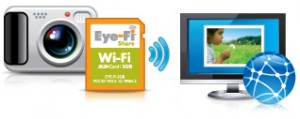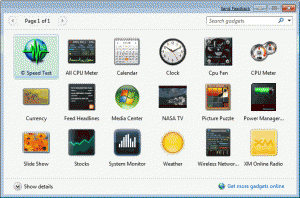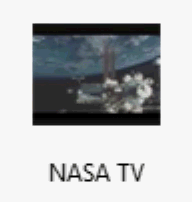I’ve been thinking a lot lately about why we love and hold on to technology gadgets when they are not necessarily all that great. I can think of several things I’ve bought or used at work that were “the next big thing” or just new and cool that turned out to be more trouble than they were worth. Did I stop using them? Sometimes, but more often than not, I’d keep plugging along, being frustrated and annoyed by something that didn’t quite do what I wanted it to. Why?
I guess I, like a lot of tech guys, love technology. When something new comes along, you want to believe the hype and be the first one in the pool.
Take the iPhone 3G for example. I wanted to get an iPhone for a long time, but didn’t before active sync was available – I needed to be able to use the device for work in order to justify the expense. When I got it, it was clear in the first couple of hours that the phone was no match for my Blackberry for email, and the phone was noticeably worse. Since I was evaluating the device for use at my firm, I put together a list of probably a dozen or more issues any one of which was enough to prevent me from recommending we adopt the device as a blackberry replacement. I told lots of people NOT to get the phone as a business device, and to this day I don’t think it is an enterprise class device and that Blackberry is much better at corporate service. But I kept the phone. And I love it. Why, why why?
Because it almost does what it needs to. Because it almost gets it right. And because I’m hopeful that over time the issues with the device will be worked out. That has already happened for many of the early issues (dropped calls are not the issues that they once were, battery life is better) and I’m hopeful that more software improvements are coming. We will see with 3.0 what happens, but I’m hopeful.
Office 2007, IE7, IE 8, Vista, Windows 7. All are things I beta tested or installed as soon as the release candidates were out. Some were huge disappointments (Vista, IE 8 ) and others were really neat, but a big pain in the rear (Office 2007). I still kept using Office 2007 even though I had to have a separate machine to run things that just didn’t work with ’07. Why? Again, the promise of improvement and the cool features that did work outweighed the problems. As a tech guy I can overlook/tolerate stuff that others can’t because I can find a way around the problem.
It’s like the girl who dates the bad guy even though she knows it will end badly. Or the guy who dates the really hot girl who treats him like crap. You hope for the best and ignore the immediate problem because you think it will eventually get better.
Hope lives!